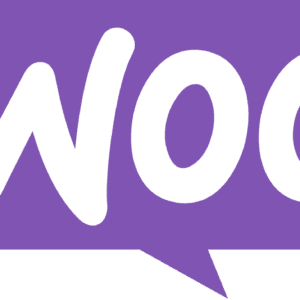We’ve all been there—accidentally deleting a file and immediately regretting it. Whether it’s a cherished photo, a crucial document, or an important work project, losing a file can feel devastating. Fortunately, recovering deleted files has become much more manageable, especially with the help of free software designed specifically for this task. In this guide, we’ll walk through how to recover deleted files, including what tools to use, steps to take, and tips for maximizing your chances of success. Let’s dive in and see how you can bring back those precious files!
Why File Recovery is Crucial in 2025?
In 2025, our lives are more digitally integrated than ever. From family photos to essential work documents, most of us rely on digital storage to keep important information safe. But even the most careful person can experience data loss due to accidental deletions, hardware failures, or software issues. When files are deleted, whether accidentally or by a system error, knowing how to recover deleted files can save you from stress and potential setbacks.
Understanding File Deletion: How It Works?
When a file is deleted, it’s not immediately erased from your device. Instead, the system removes its access point, making it appear gone but leaving the actual data intact temporarily.
- Temporary vs. Permanent Deletion: Deleted files may end up in a Recycle Bin (or Trash on macOS) initially, making recovery easy. However, emptying the Recycle Bin or using Shift + Delete (on Windows) leads to “permanent” deletion. But remember, even then, the file’s data lingers until overwritten, which is why quick action is essential for recovery.
Features to Look for in Free File Recovery Software
Not all file recovery software is created equal. Knowing the features to prioritize can help you pick a tool suited to your needs.
- File Type Support: Choose software that can recover various file types like documents, images, videos, and emails.
- User-Friendly Interface: Look for an intuitive layout to avoid a confusing setup.
- Quick and Deep Scanning Options: Quick scans work well for recently deleted files, while deep scans dig deeper to find files that may be further hidden.
- Preview Before Recovery: Previewing files before restoring them ensures you recover the right ones.
Top 5 Free File Recovery Software in 2025
Here are five free file recovery tools that have shown great results in 2025. Each of these has unique features to cater to different needs.
- Recuva – User-friendly and effective for most file types, it offers both quick and deep scan options. Compatible with Windows.
- Disk Drill – Known for high recovery success rates and extensive file support. Works on Windows and macOS.
- PhotoRec – Excellent for multimedia file recovery, though less user-friendly than some options. Cross-platform.
- MiniTool Power Data Recovery – Reliable for recovering files from external drives and USBs, offering a generous free recovery limit.
- EaseUS Data Recovery Wizard Free – Known for its simple interface, good success rates, and compatibility with both Windows and macOS.
Step-by-Step Guide: Recovering Deleted Files Using Free Software
Now that we’ve explored some popular tools, let’s go through a step-by-step guide on how to recover deleted files effectively.
- Download and Install Software: Start by downloading one of the free recovery tools mentioned above. Make sure to avoid installing it on the same drive where the deleted files were stored, as this can overwrite them.
- Launch the Software and Select Drive or Device: Open the tool and select the drive or storage device from which the files were deleted. This helps focus the scan on where your lost files are likely located.
- Choose Scan Type (Quick or Deep): For recent deletions, a quick scan is often sufficient. However, if the files have been deleted for a while, a deep scan is your best bet for thorough recovery.
- Preview and Select Files for Recovery: Once the scan completes, preview the files to verify their content before recovery. Select the files you wish to restore.
- Save Recovered Files to a Safe Location: Ensure you save the recovered files to a different drive or storage device to avoid overwriting other deleted files that might be recoverable.
Common Issues When Recovering Files and How to Solve Them
Recovery doesn’t always go perfectly. Here are some common issues you might face and tips on how to overcome them.
- Software Can’t Detect Drive or Device: Sometimes, a storage device may not be detected due to a connection issue or corruption. Try reconnecting the device or using another USB port.
- Partial File Recovery: Occasionally, files might recover partially due to overwriting. To avoid this, minimize activity on the affected drive immediately after deletion.
- File Corruption: Corrupted files can sometimes be repaired using dedicated tools within recovery software or third-party repair software.
Dos and Don’ts of File Recovery
Recovering files successfully often depends on how you handle the situation right after deletion. Here’s what to keep in mind:
- Dos:
- Stop using the device immediately after accidental deletion.
- Use reliable recovery software, especially if free versions don’t support your needs.
- Save recovered files to a different storage location.
- Don’ts:
- Don’t save new files to the same drive, as this can overwrite your lost data.
- Avoid restarting the device frequently, as this can further complicate recovery.
Free vs. Paid Recovery Software: When to Consider Upgrading
While free software often works well for basic recovery, there are times when upgrading to paid software is worth considering:
- When Free Software Is Enough: Free tools are usually effective for recently deleted files and less severe cases of data loss.
- When to Upgrade to Paid Software: In complex cases—such as when files have been deleted for an extended period, or there’s extensive file damage—upgrading can provide advanced recovery options.
- Additional Features in Paid Tools: Paid versions often offer better customer support, faster recovery speeds, and specialized features like RAID recovery or advanced repair tools.
Safety Tips for Preventing Future Data Loss
To avoid data loss and the need for file recovery, consider these preventative steps:
- Regular Backups: Use both cloud storage and external drives to ensure you have duplicate copies.
- Enable File Versioning: This feature helps you revert to previous versions if the current one gets deleted or corrupted.
- Use Reliable Storage Solutions: Choose trusted brands and avoid cheaper alternatives that might compromise data safety.
Conclusion
Recovering deleted files in 2025 doesn’t have to be overwhelming. By understanding the process, using reliable recovery tools, and taking the necessary steps to prevent data loss, you can handle accidental deletions like a pro. Free software options often provide a solid starting point, and upgrading to paid versions can offer more robust solutions if necessary. So, if you’ve recently lost an important file, don’t panic—there’s likely a solution waiting for you.
FAQs
1. Can I recover files deleted months ago?
Yes, as long as the data hasn’t been overwritten. A deep scan in recovery software may still locate these files.
2. Is it safe to use free file recovery software?
Yes, most free recovery tools are safe if downloaded from reputable sites. However, avoid unfamiliar software to prevent malware risks.
3. What’s the difference between quick and deep scan?
A quick scan finds recently deleted files quickly, while a deep scan takes longer but thoroughly searches for files deleted long ago.
4. Can I recover files from a broken hard drive?
Yes, but it’s trickier. You might need advanced software or professional help, especially if the drive has physical damage.
5. Why do some files fail to recover completely?
Files may fail to recover if they’ve been partially overwritten, which is why prompt action after deletion is essential.
Click here to see more tech blogs.
Click here to use free Web Tools.
Visit TechJungle for tech reviews